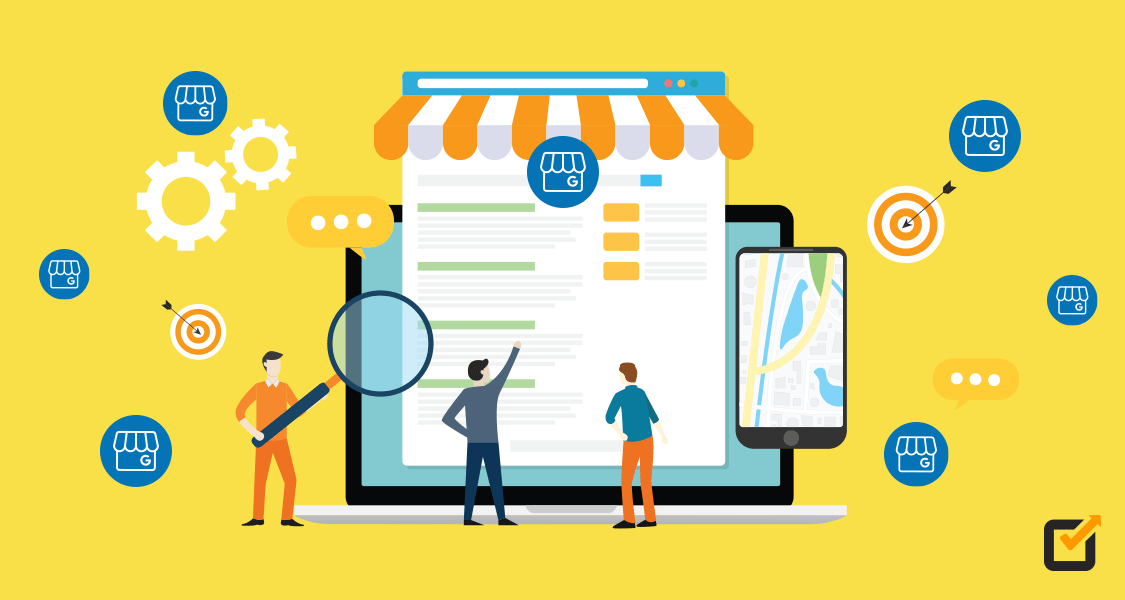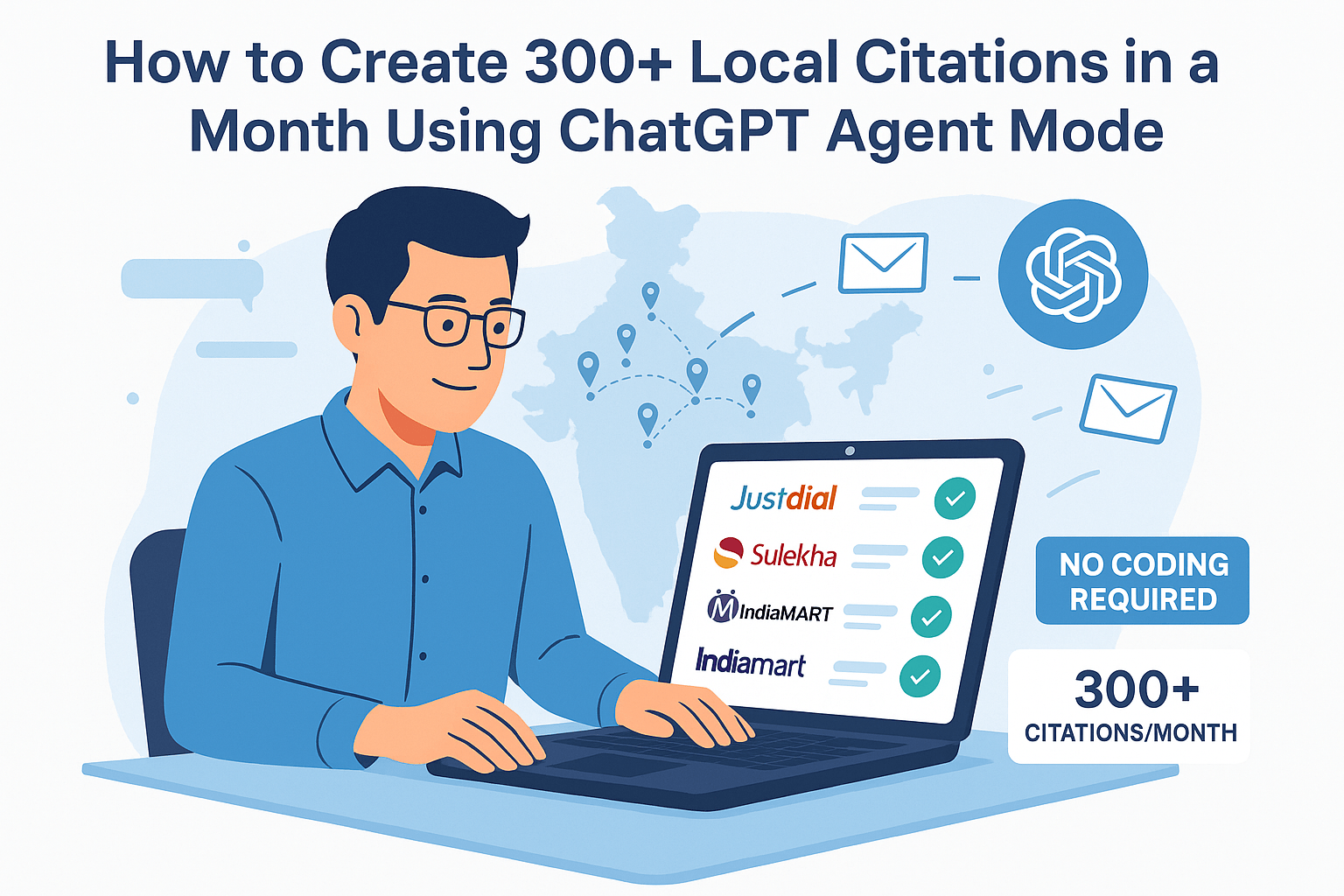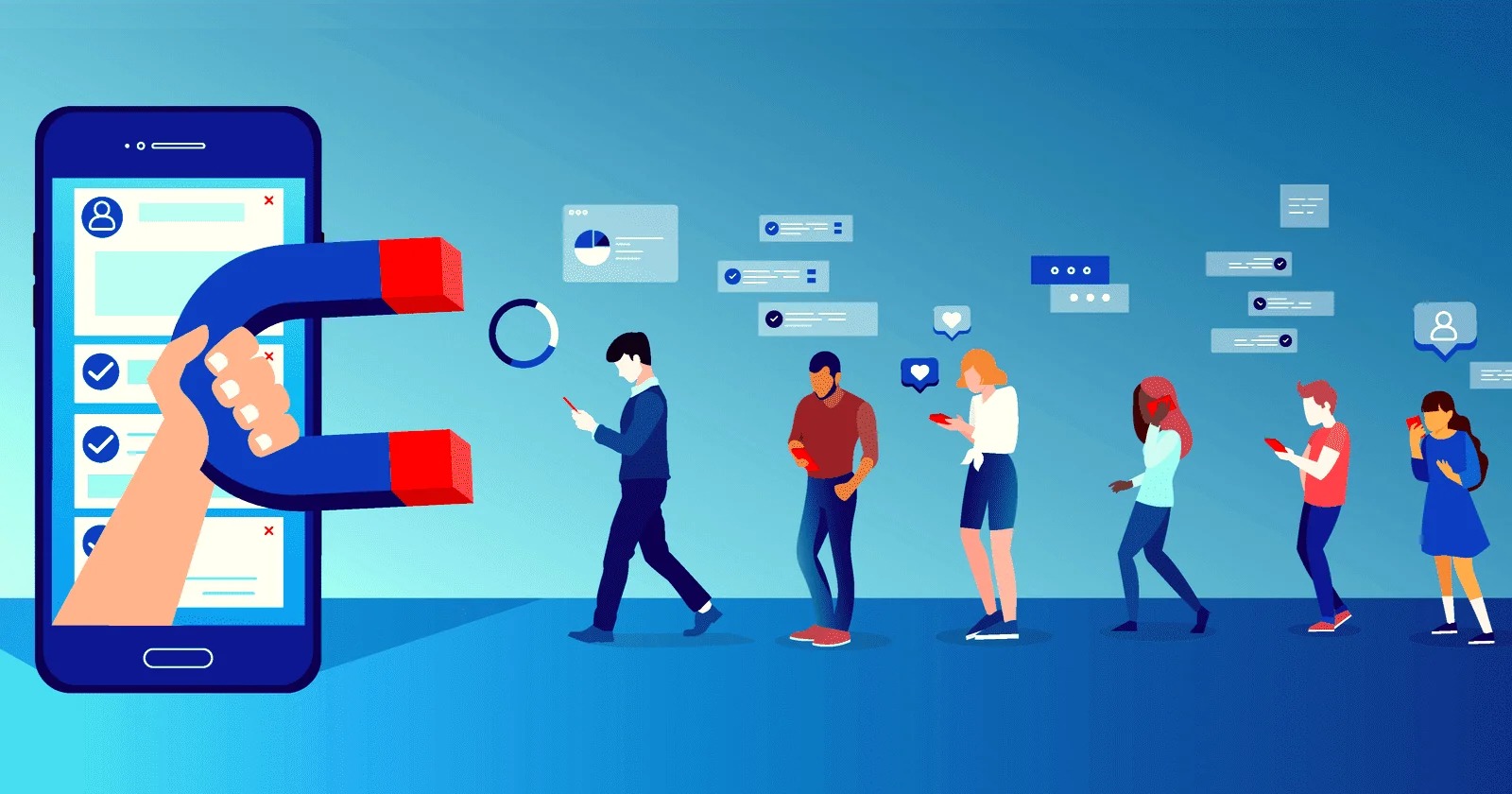How to Claim a Business Already Listed on Google Maps or GMB
Found your business already showing on Google Maps, but you didn’t create it?
Or maybe your client’s shop is visible online but no one has access to manage it?
Good news: You can claim that listing and take control — legally and safely!
In this blog, you’ll learn step-by-step how to claim a business already listed on Google, get ownership, and start managing it through your Google Business Profile (GMB) account.
Why Is My Business Already on Google?
Google often creates listings automatically from:
- Government/local records
- Customer reviews
- Online directories like Justdial or IndiaMart
- Location data
These unclaimed listings are called unverified profiles. They may show up on Maps, but no one can manage them fully — unless they claim it.
Step-by-Step: How to Claim an Existing Google Listing
🔹 Step 1: Search for Your Business on Google Maps

Go to Google Maps
Search your business name (e.g., “Shaan Boutique Raipur”)
Click on the business listing that matches yours.
🔹 Step 2: Click Claim this Business
![]()
On the profile, scroll down and click:
Claim this business → Manage now
If this option is not showing, the listing is already claimed. (Don’t worry, we’ll cover that below.)
🔹 Step 3: Sign In with Your Google Account

Use your Gmail ID (preferably your business email) to log in.
This is the account that will manage the profile.
🔹 Step 4: Complete the Ownership Verification
Google will ask you to verify you’re the real owner. This can happen through:
Postcard to the business address (arrives in 5–7 days)
Phone or SMS code
Email (if it’s a recognized domain)
Live video call (in some cases)
Follow the on-screen instructions to complete the process.
Someone Else Already Claimed It?
If you click “Manage Now” and see this message:
This listing has already been verified by another user.
Here’s what to do:
Request Ownership Access
You’ll see the option to Request access
Click it and fill out the short request form.
Google will send an email to the current owner.
They have 3 days to respond:
- If they approve — you’ll get access
- If they deny — you can appeal
- If no response — Google may give you access automatically
Pro Tips for a Smooth Claim
- Make sure your business info (name, address, phone) matches online directories
- Have proof ready — like photos, license, or utility bill
- Don’t create a duplicate listing — it may confuse customers
- Use a professional Gmail ID for long-term access
Final Thoughts
If your business is already on Google Maps, that’s a great start!
Now it’s time to claim and manage it properly so you can:
- Update details
- Add photos
- Post offers
- Reply to reviews
- Track performance
Taking ownership gives you full control — and helps you rank better in local searches.